Grounding in electricity is a vital safety measure. It involves establishing a physical connection between an electrical circuit or device and the Earth. The Earth serves as a large reservoir for electrical charges.
This connection provides a safe path for excess current to flow. Without grounding, electrical faults can become very dangerous. They can create serious risks, including electric shock, fires, and damage to equipment.
Safety standards, such as the National Electrical Code (NEC), require proper grounding. This article explains the principles behind grounding. It also covers its main components, types, and why it is important in electrical systems.
Grounding in Electricity
Grounding provides a link between part of an electrical system and the Earth. This connection can be intentional. It can also occur as a result of a fault. The main purpose of grounding is safety.
It protects people from electric shock and prevents damage to equipment. The Earth has a very low electrical resistance. This allows it to safely absorb current without causing a large voltage rise.
This ensures that potentially dangerous voltages do not accumulate on conductive surfaces.
Principles of Grounding
Grounding operates on simple principles of physics. Electric current naturally follows the path of least resistance. In a grounded system, the Earth provides a low-resistance path for fault currents. This path directs them away from people and equipment.
Grounding also stabilizes the system voltage by providing a common reference point for all components. This reference point is typically considered zero volts.
Key Components of a Grounding System
A proper grounding system consists of several essential components. Each component fulfills a specific role.
Understanding these parts is crucial because each one contributes to the overall safety and effectiveness of the grounding system.
Grounding Electrode
The grounding electrode is the element that makes direct contact with the Earth. It is typically buried underground.
It can take the form of a ground rod, metal water pipe, or concrete-encased electrode. It serves as the actual point of connection with the Earth.
Grounding Electrode Conductor (GEC)
The grounding electrode conductor is the wire connecting the service panel to the grounding electrode. It must be correctly sized. It also must be securely installed. This conductor provides a safe path for fault current to reach the Earth.
Equipment Grounding Conductor (EGC)
The equipment grounding conductor links electrical equipment to the service panel. It usually runs inside conduits or cables. It ensures that metal enclosures of equipment remain at zero potential.
Main Bonding Jumper
The main bonding jumper is located inside the service panel. It connects the neutral busbar to the grounding busbar and the service enclosure. This creates a single bonding point for neutral and ground
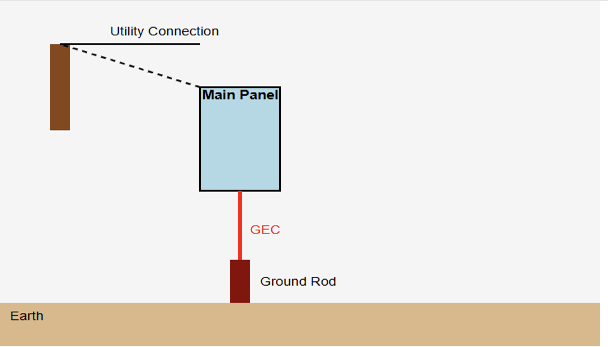
The above diagram shows a typical home grounding system. It contains the main panel, grounding electrode conductor, grounding rod, and utility connection.
Types of Grounding
There are two primary types of grounding in electrical systems. Both are crucial for safety and proper operation.
System Grounding (Neutral Grounding)
System grounding involves connecting one of the current-carrying conductors, typically the neutral, to the Earth.
This stabilizes the system voltage relative to the Earth. It also helps in detecting ground faults.
When a ground fault occurs, the fault current flows into the Earth. This causes protective devices, such as circuit breakers or fuses, to trip.
Equipment Grounding
Equipment grounding connects all non-current-carrying metal parts to the Earth. This includes motor housings, light fixtures, and appliance frames. Its purpose is to prevent electric shock.
If a live wire contacts a metal enclosure, the low-resistance path to the ground causes the breaker to trip.
This makes the equipment safe to touch. The next diagram indicates the difference between system grounding and equipment grounding within an electrical panel context.
Why is Grounding Important?
Grounding is a critical safety measure. It offers several key benefits. This section details the importance of grounding.
Protection Against Electric Shock
Grounding prevents fatal shocks. A person touching an ungrounded, faulty appliance can complete the circuit to the Earth.
This causes current to flow through their body. Grounding ensures the current follows the low-resistance path to Earth. This protects the person.
Protection Against Electrical Surges and Lightning
Grounding protects against voltage spikes caused by lightning or utility surges. The grounding system safely diverts this excess energy into the Earth. This prevents damage to electronics and property.
Stable Voltage Levels
Grounding provides a consistent reference point for the electrical system. It ensures stable voltage levels. It also prevents fluctuations that could damage equipment.
Facilitating Circuit Breaker Operation
Ground faults generate a surge of current in the grounding path. This surge is detected by protective devices. They quickly interrupt power, preventing fires and additional damage.
Grounding in Different Environments
The methods and complexity of grounding can vary depending on where it is applied. Different environments have unique requirements. These include homes, industrial facilities, and data centers.
Each requires specific measures to ensure safety and system reliability. Understanding these variations helps. It also aids in designing effective grounding systems for every application.
Residential Grounding
In homes, grounding systems typically include ground rods driven into the Earth. Metal water pipes are bonded to the system. Electrical outlets have a third pin for equipment grounding.
Ground Fault Circuit Interrupters (GFCIs) provide additional protection in wet areas such as kitchens and bathrooms. The Electrical Safety Foundation International offers resources on home electrical safety.
Industrial Grounding
Industrial grounding systems can be more complex. Ungrounded systems may be used in continuous process operations.
They provide an alarm on the first fault and trip on the second. High-resistance grounding is also common. It limits fault currents to safe levels and reduces arc flash risks and service interruptions.
Data Centers and IT Systems
Grounding is critical for sensitive electronics. It helps to prevent electrical noise and static electricity. Dedicated grounding networks, called signal reference grids, provide reliable data transmission. They also protect equipment.
Common Grounding Problems
Improper grounding can lead to several issues. Systems may have no ground path, especially in older wiring.
This is extremely hazardous. High ground resistance, caused by dry soil or corroded connections, can make the grounding path ineffective.
Ground loops from incorrect wiring can introduce electrical noise in sensitive systems. UL (Underwriters Laboratories) provides safety standards and guidance for proper electrical installation.
The Role of GFCIs
Ground Fault Circuit Interrupters (GFCIs) improve grounding safety. They do this by monitoring current flowing into and out of a circuit.
If an imbalance occurs, it indicates current leakage. This leakage could potentially pass through a person. The GFCI trips immediately. It cuts off power. This provides critical protection in wet or outdoor areas.
Key takeaways: What is Grounding in Electricity?
This article addressed the principles and importance of grounding in electrical systems. Grounding is a fundamental component of electrical safety. It provides a reliable path for fault currents to flow safely to the Earth.
By doing so, it protects people from electric shocks. It also prevents fires. Additionally, it reduces the risk of damage to electrical equipment. A well-designed grounding system incorporates properly installed electrodes, conductors, and bonding.
This ensures stability. It also ensures safety across the entire electrical installation. Adhering to established electrical codes and standards guarantees consistent protection. Ultimately, grounding acts as the silent guardian.
It maintains the integrity of electrical systems. It also ensures their reliability. Additionally, it protects the safety of systems in homes, industries, and sensitive electronic environments.
FAQ: What is Grounding in Electricity?
What is grounding in electricity?
It’s connecting an electrical circuit or device physically to the Earth so excess current has a safe escape path.
Why do we use a ground connection?
Because the Earth offers a lowresistance path that safely dissipates fault currents, reducing risk of shock, fire, and equipment damage.
Is grounding the same as neutral?
No. The neutral is a currentcarrying conductor in normal operation. The grounding conductor is a safety path meant to carry current only during a fault.
Do all electrical systems need grounding?
Yes. Most residential, commercial, and industrial systems require proper grounding to meet safety codes and protect people and equipment.
What is a grounding electrode?
It’s the physical connection to the earth (e.g., a ground rod, metal water pipe or concreteencased electrode) that serves as the actual point of contact.
What does the grounding conductor do?
It connects the electrical system or device to the grounding electrode, allowing fault current to travel safely to the Earth.
How does grounding protect people from electric shock?
By providing a direct, lowresistance path for fault current so it does not pass through a person or nonintended pathway.
Can voltage levels be stabilized by grounding?
Yes. Grounding gives the system a stable reference point (Earth) so voltages remain more consistent and safer.
What happens if grounding is missing or improper?
Fault currents may not have a safe path, which increases the risk of electric shock, equipment damage or fire.
How is grounding different in various environments (residential, industrial, data centers?
The underlying goal is the same (safe path for fault current), but methods vary: homes use ground rods and bonded pipes; industry may use highresistance grounding or ungrounded systems; data centers will have dedicated grounding for noise and static control.